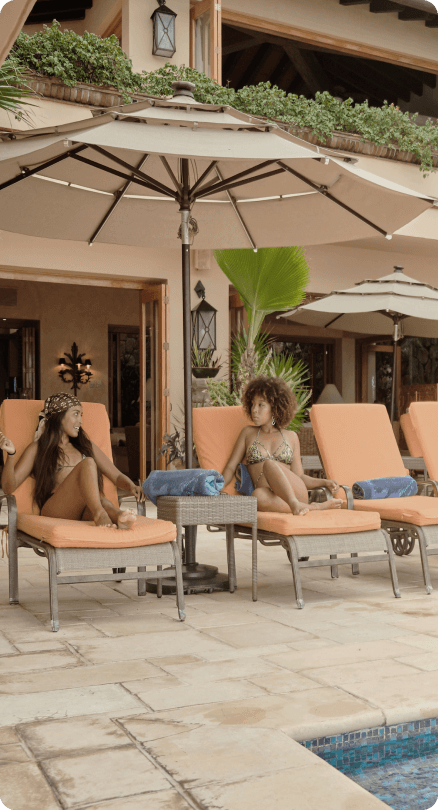Managing a vacation rental property should be easy, clear, and stress-free. At Naya Homes, we understand that effective communication and transparency are often lacking in traditional property management, especially in small beach towns where consistency can be a challenge. That’s why we’ve developed our Owner’s Portal – your personalized digital gateway to understanding your property’s performance, every step of the way.
This tool is vital for Naya Homeowners like yourself. Keep reading to learn how to easily navigate the Owner’s Portal and stay informed about your rental property.
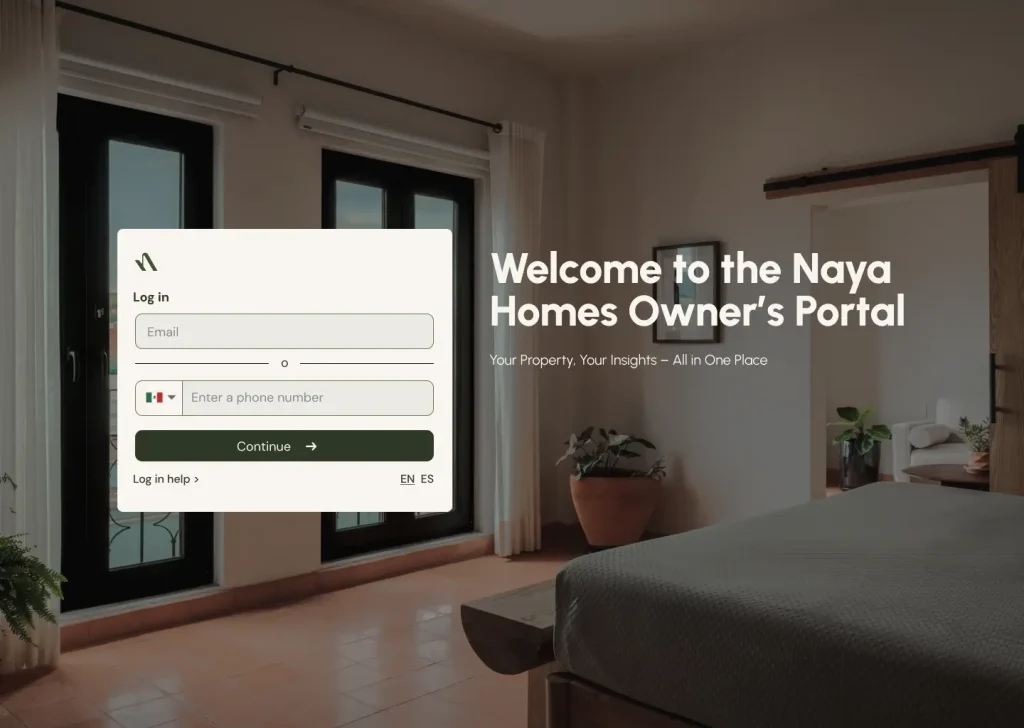
On the main screen of the Owner’s Portal, you will find two options to log in:
In both cases, you will receive a 6-digit access code that you need to enter to complete your login.
Every time you want to log in, you will need to follow this process, eliminating the need to create and remember a username and password.
Remember, on this screen and at any time, you can change the language preference by clicking: EN for English or ES for Spanish.
Note: If you are having trouble logging in, click Help to log in, fill in the requested information, and our specialist team will reach out to you with a solution.

Here, you can view a summary of your property’s information.
If you have more than one property managed by Naya Homes, use the dropdown button in the top left corner to select the property you want to view.
In the top right corner, you can adjust the month displayed:
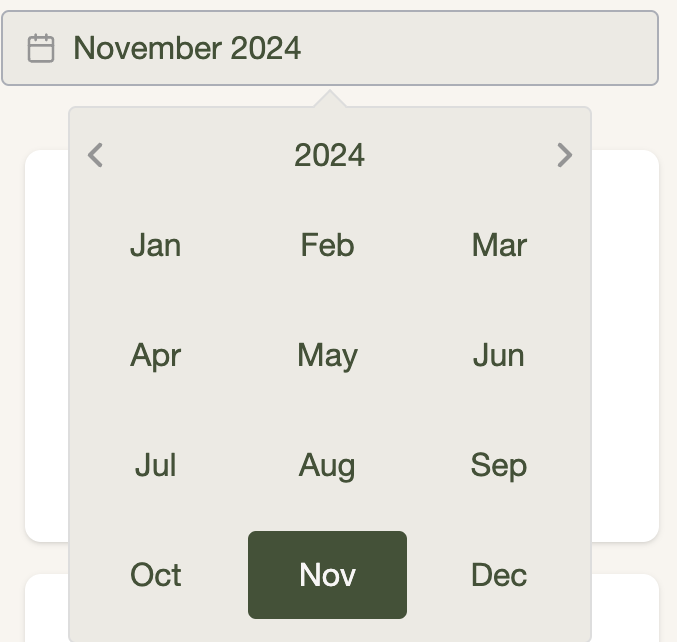
Each metric explained below includes an information icon (i) where you can view its definition.
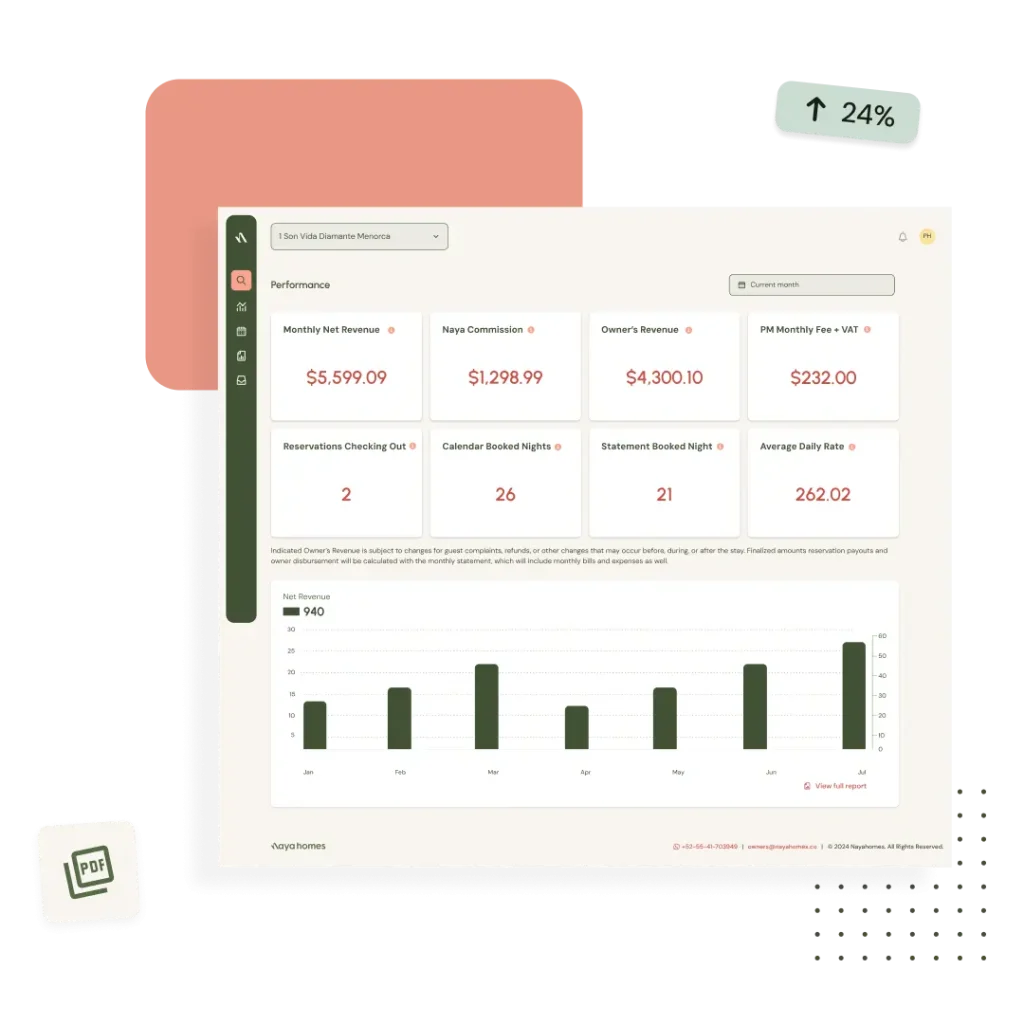
The income earned from reservations that checked out during the month, excluding OTA (Airbnb, Booking, etc.) commissions and taxes.
NOTE: The reported owner income is subject to changes due to guest complaints, refunds, or other adjustments that may occur before, during, or after the stay. Final amounts, reservation payments, and owner disbursements will be reflected in the monthly Statement, which also includes invoices and monthly expenses.
The percentage of the net rental that Naya charges for its services, as agreed upon in the contract between Naya Homes and the owner.
The portion of the net income that the owner received or will receive for reservations that checked out during the month. This equals the monthly net rental minus Naya’s commission.
The monthly fee, including VAT, that Naya charges as part of its services, as outlined in the signed contract.
The number of reservations that checked out during the month, regardless of the check-in date.
The number of nights the property was occupied during the calendar month, from the 1st to the last day.
The number of nights that will be paid, corresponding to the owner’s income for the month.
The average value per reserved night, calculated by dividing the monthly net rental by the nights included in that month’s statement.
This graph shows the monthly income earned by the owner over the course of a year. Months that have not yet closed are displayed in a lighter color, while months with finalized statements are shown in a darker shade.
If there are future reservations, projected income for upcoming months and years is displayed.
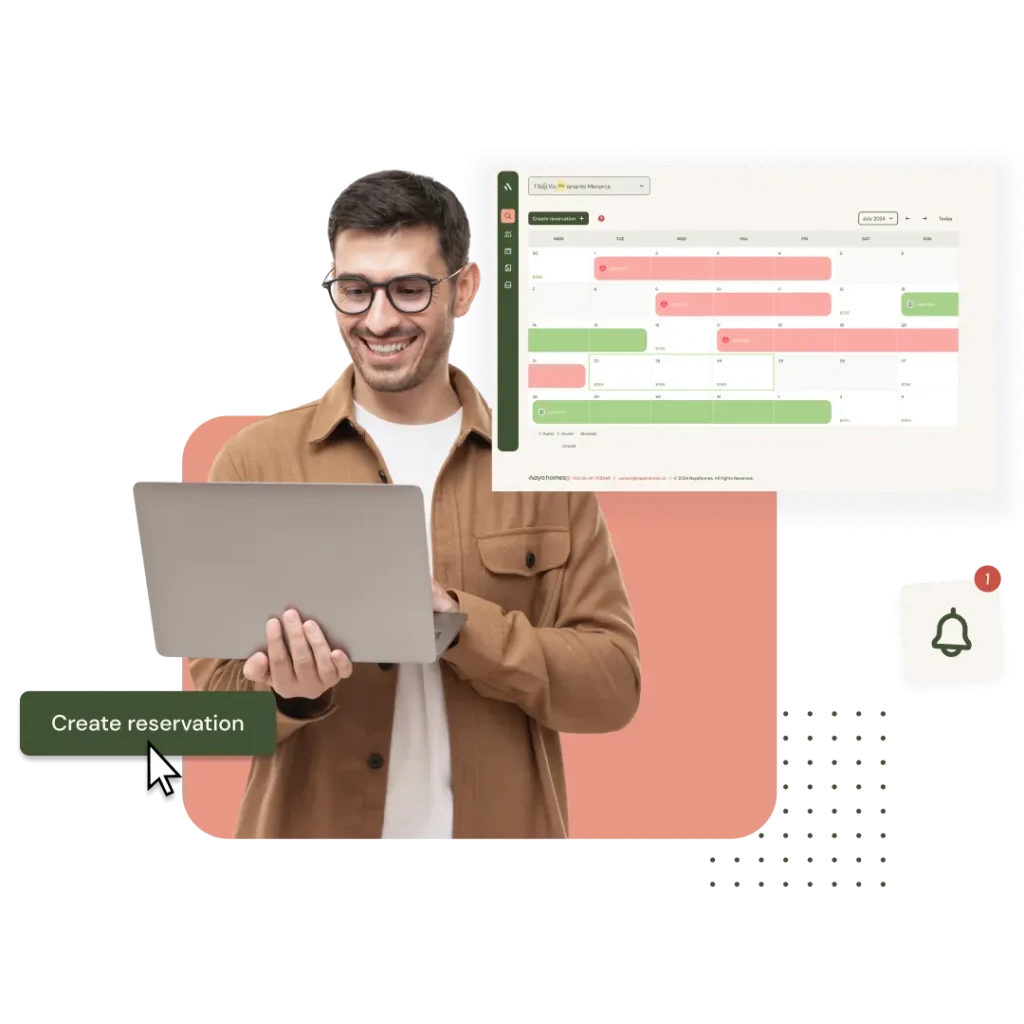
This section primarily allows you to create a reservation for personal use or for family/friends. You can also edit or cancel your personal reservations here.
In the calendar view, you’ll see the days of the month marked with different colors:
Clicking on any of these will open a window displaying details such as:
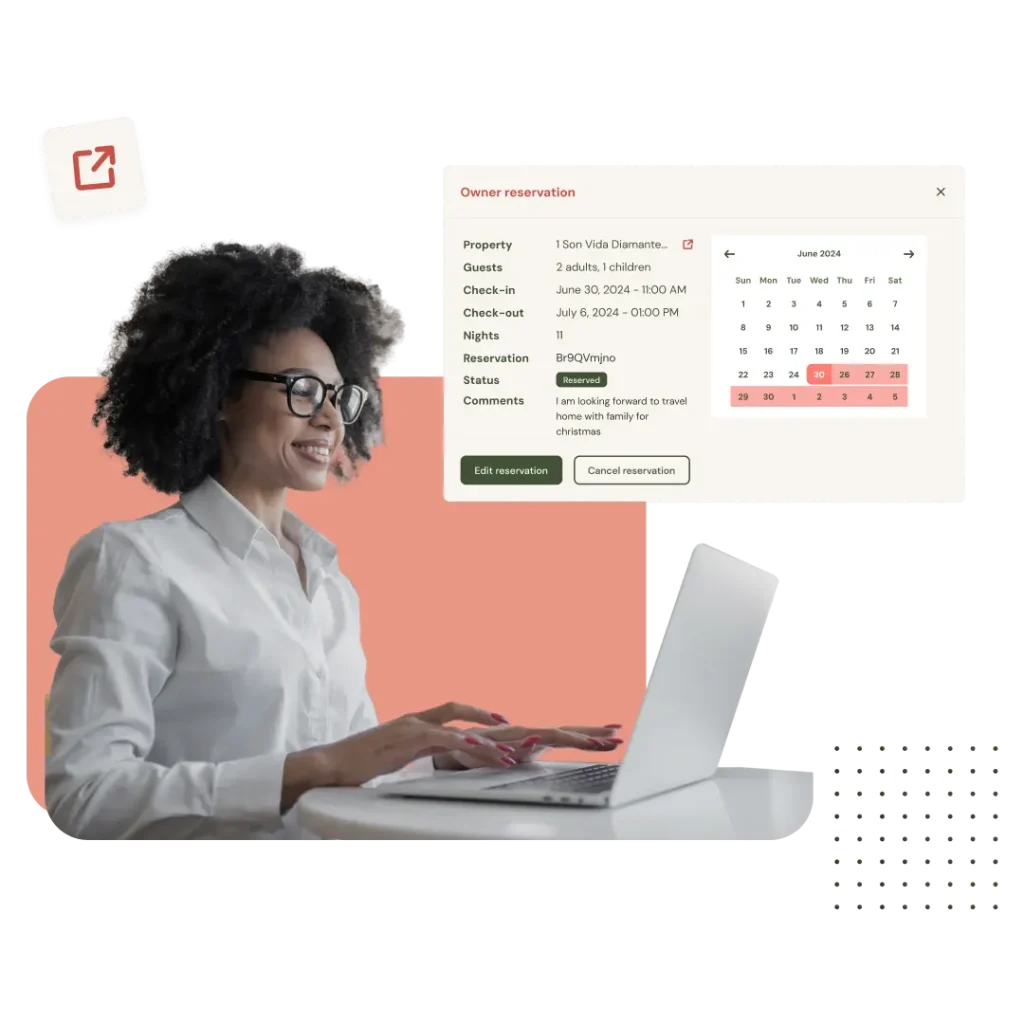
For owner reservations, you will see the same details, except for the reservation channel and income information. Additional buttons allow you to edit or cancel the reservation.
This section displays all reservations associated with a month.
If you manage more than one property with Naya Homes, you can select the property you want to view using the dropdown button in the top left corner.
You can also download the information in an Excel file for further analysis or record-keeping.
Here, you have direct access to all files stored in your owner’s Google Drive folder.
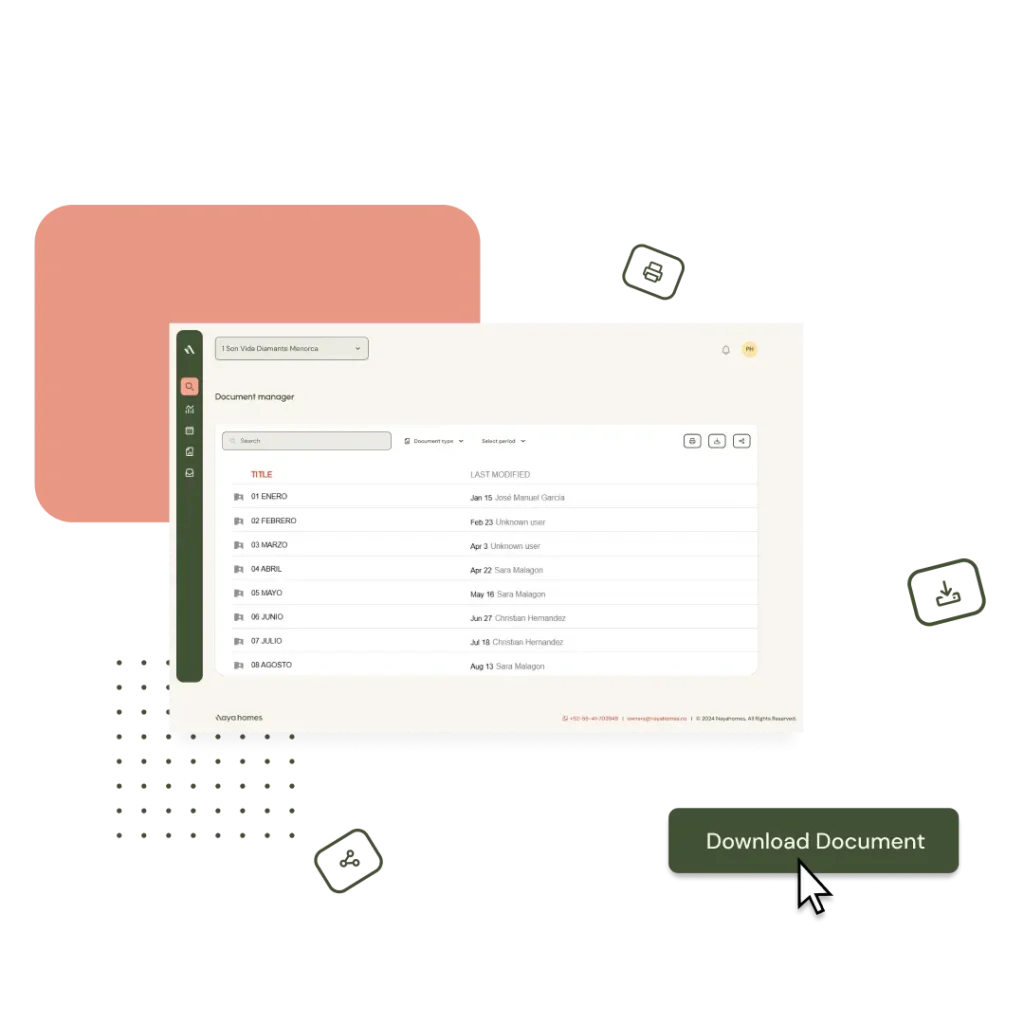
At the bottom of the Naya Homes Owner’s Portal, you’ll always find quick access to our Owner Experience team’s phone number, allowing you to contact us via WhatsApp with a single click. You’ll also find our email for inquiries and assistance: owners@nayahomes.co.

Fill out the form to set up an appointment with one of our property management experts.