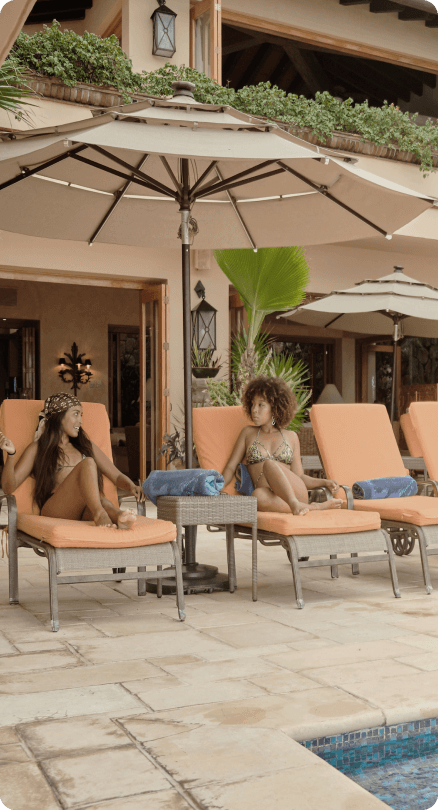The Naya Homes Owner’s Portal offers a real-time glimpse into the daily management of your rental property. It lets you easily track reservations, reserve dates for your personal use, and create bookings for your close friends and family. This tool is vital for Naya Homeowners like yourself. Keep reading to learn how to easily navigate the Owner’s Portal and stay informed about your rental property.
1. Email Invitation

You will receive an email invitation requesting that you create a password and access the portal for the first time. *Please use a Chrome Browser (If you do not have a Chrome browser, you can download it here)
2. Click on “Go To Portal”
3. Create a password with a minimum of 6 characters and no spaces. Once your password is created, you will be able to access the portal!
1. In your Chrome Browser, click this link
2. Log in to the Owner’s Portal using the credentials provided in your email invitation

Support: If you have any questions or require assistance, our support team is just a message away. Contact them at: [email protected]
On the top right of the page of your Owner’s Portal, you will see four categories: My Properties, Reports, Statements, and a circle icon with your initials. This is where you will be able to access your Account Profile.
1. My Properties
Here you can access property details, booking history and financial statements. Click anywhere within the gray box to access your properties Calendar View. *If you have more than 1 property, you will see all properties in your portfolio. Click each one individually to see their corresponding Calendar View
Calendar View is where you can see all of your reservation data and where you will schedule your owner reservations. Within the calendar view, you will be able to display: Booked Nights, Occupancy %, Average Nightly Rate, RevPAL, and Estimated Revenue (Read below to see what each of these means).
*This display will show the current month only.

Legend
Above the calendar, you will find the legend of what the colors mean for each type of reservation.

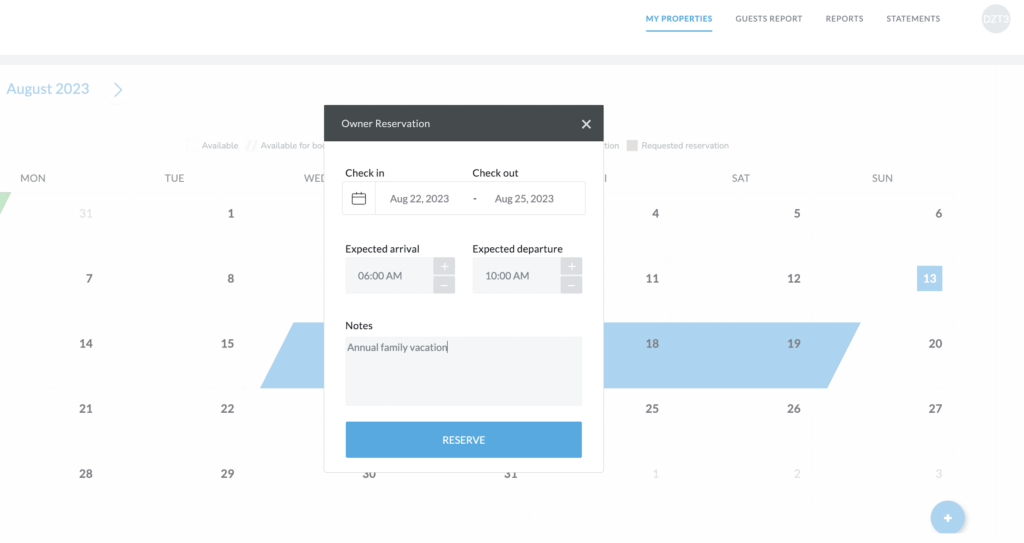
To create a new reservation (for yourself or someone else) just click on the button labeled “+New Reservation” and follow the prompts to select your preferred dates and arrival/departure times.
For guests of Owner Reservations, we kindly request that you follow a simple process:
*If you have Owner Referral Reservations, or Owner Blocks that need to be made, we are here to assist you. Please reach out to us at [email protected] and our team will be happy to facilitate the blocks and owner referral reservation process for you.
2. Reports
Booked Nights, Occupancy, Average Nightly Rate, RevPAL and estimated Owner’s Revenue can be downloaded as a CSV file.

3. Statements
Statements will not be loaded into this portal, and will be sent separately.
Account Profile
Click on My Profile to access your profile information, name, email, preferred language, and reset your password and log out
Languages
The Owners Portal is currently available in the following languages: English, Bulgarian, Chinese, Czech, Dutch, French, German, Italian, Japanese, Polish, Portuguese (BR), and Spanish.

Support
If you are struggling with the new Owners Portal you can always send us an email at [email protected] for assistance.
If you want to access old statements after November 30th you can send us an email to [email protected] and we will happily make them available for you.
Forgot your password?
To recover your password, click this link and follow these instructions:

Fill out the form to set up an appointment with one of our property management experts.